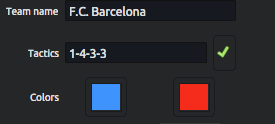For an analysis, it is necessary to have two teams in the project. This is organized within the ‘Teams Manager’.
“Teams Manager” can be found in the dropdown menu from ‘Tools’ or through the shortcut on the welcome panel. Simply click on it to open the window.
In this screen a listing of the teams will already show as well as buttons to add/delete or save teams, add/delete players and information on teams and players.
To add a new team, click on the button ‘Add Team’. Deleting a team is done by selecting the team in the listing and then using the ‘Delete team’ button.
A pop-up window will appear, allowing you to enter the team name and the number of players on the team. You can either create this from scratch or use an existing team and copy that template.
At this point, you can change the team logo and name, the starting tactical formation of a team and the shirt colors for both the home and visitor teams, shirts being fully adjustable
(matching the shirt in a specific project).
Here you can add the team logo.
Here you can change all other details, such as the team shirt colors, the team name and the tactics (tactical formation on the field) :
| Info | ||
|---|---|---|
| ||
Make sure to always save the team before leaving the ‘teams manager’! |