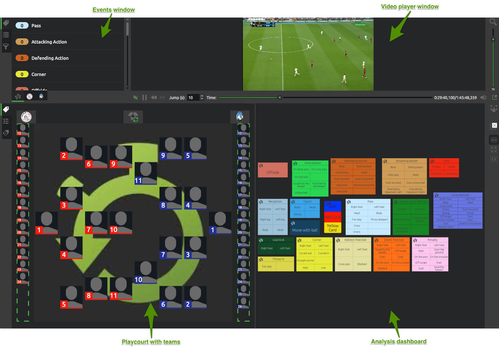Coding events with the dashboard
When the properties of the project have been defined and the periods synchronized, the analysis screen will open with many different windows. These windows contain all the essential parts to do a game analysis.
The analysis dashboard you have selected will appear as well as the video player window, a window displaying all the tagged events and a field background showing the teams and players.
On this screen you can start working with the video player window and start the analysis process.
At the side and bottom of the window you will find two sliders which allow you to enlarge or reduce the size of this window; thus resulting in a smaller or larger window of the other frames.
Also, while in this portion of your analysis, it is still possible to substitute players as mentioned before.
The "Events Window" is the place where all tagged events will be listed under the main categories. All information of the event such as time in video, player, general tag, etc. can be seen there too. This window has a few extra tabs at the side which will turn the basic window into a different display used for either sorting the clips and refining a search or to show a playlist of certain clips. We will describe all three windows later on.
A similar function is there at the side of the Field Background. The tabs there will show a timeline with all the tags of the game, or a diagram showing all the events.